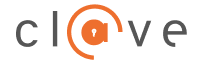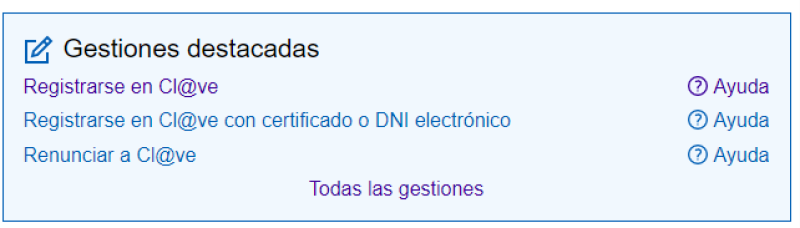You can register at Cl@ve through a video call. It is very simple and is available from Monday to Friday from 09:00 to 14:00 (peninsular time, and not available on national holidays).
This modality provides a basic registration level.
You can see the steps in the following video: