How does it work?
-
1
Access the system
In order to use your Cl@ve passwords in an electronic administration service, you only need to click on the icon of the screen for service access (in the example, the service for Points and background enquiry service provided by the DGT).
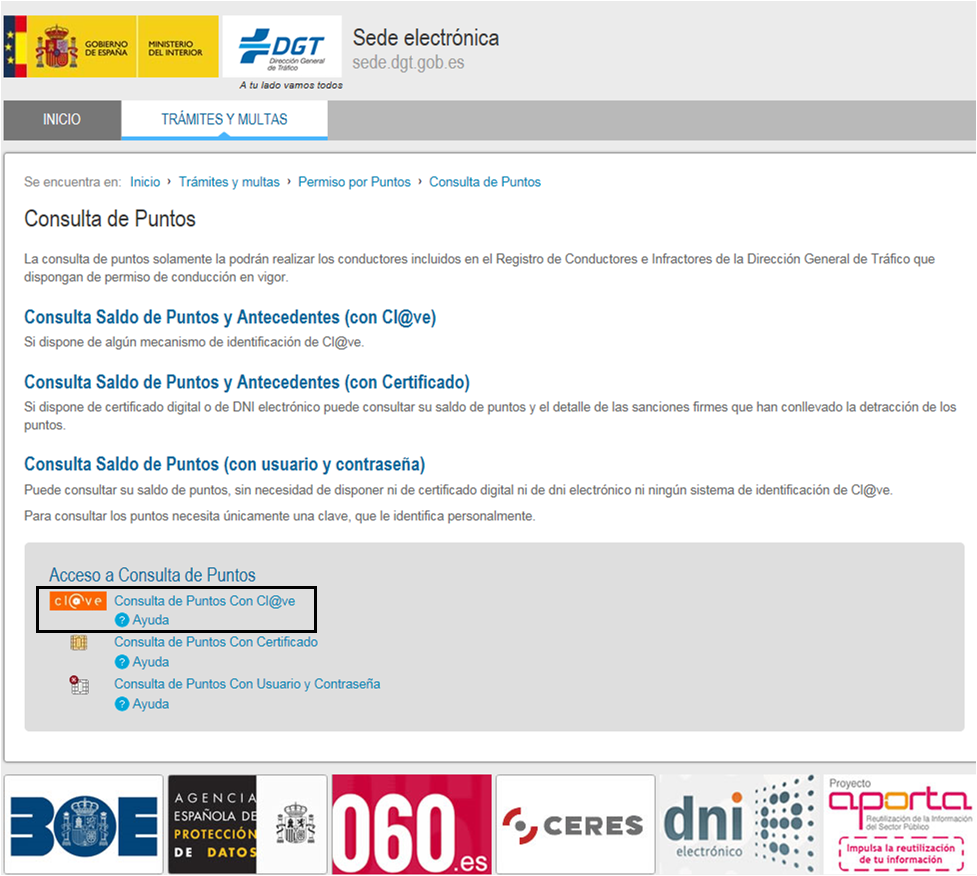
You will be then redirected to the Cl@ve screen.
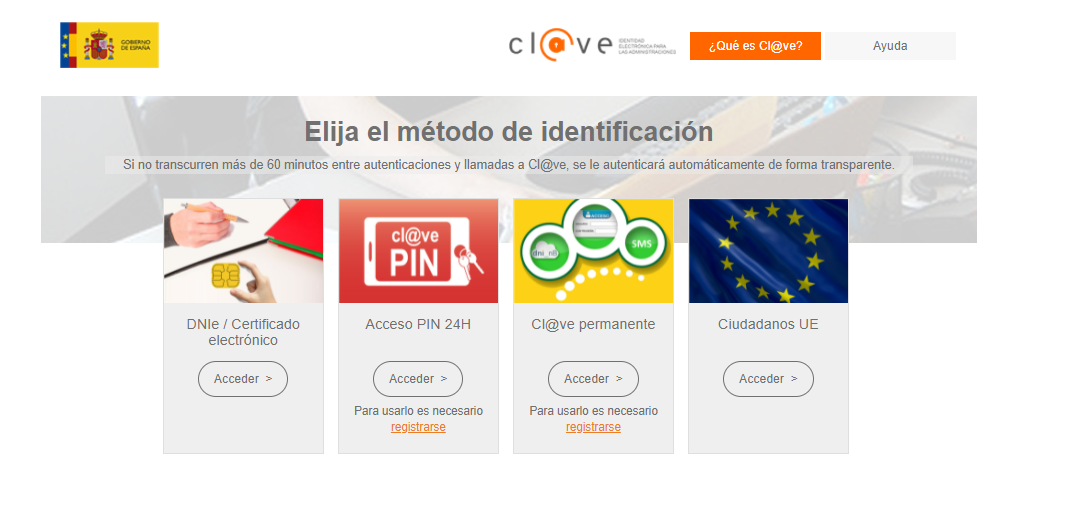
-
2
Select the identification method
On the Cl@ve screen, you will find a selector allowing you to choose your identification system from among those available for the corresponding service (please keep in mind that only those identification methods offering a security level for access which is equal to or higher than the one required by the service are allowed).
Unavailable identification methods are easily distinguishable, since they will be displayed in grey and not in colour.
To select the identification method, click on Access
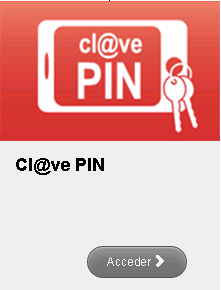
-
3
Log in
Once you have selected the log-in method, Cl@ve will redirect you to the identification screen. This screen may vary depending on the method selected.
In case you are using the temporary Cl@ve (PIN Cl@ve), the following screen will be displayed:
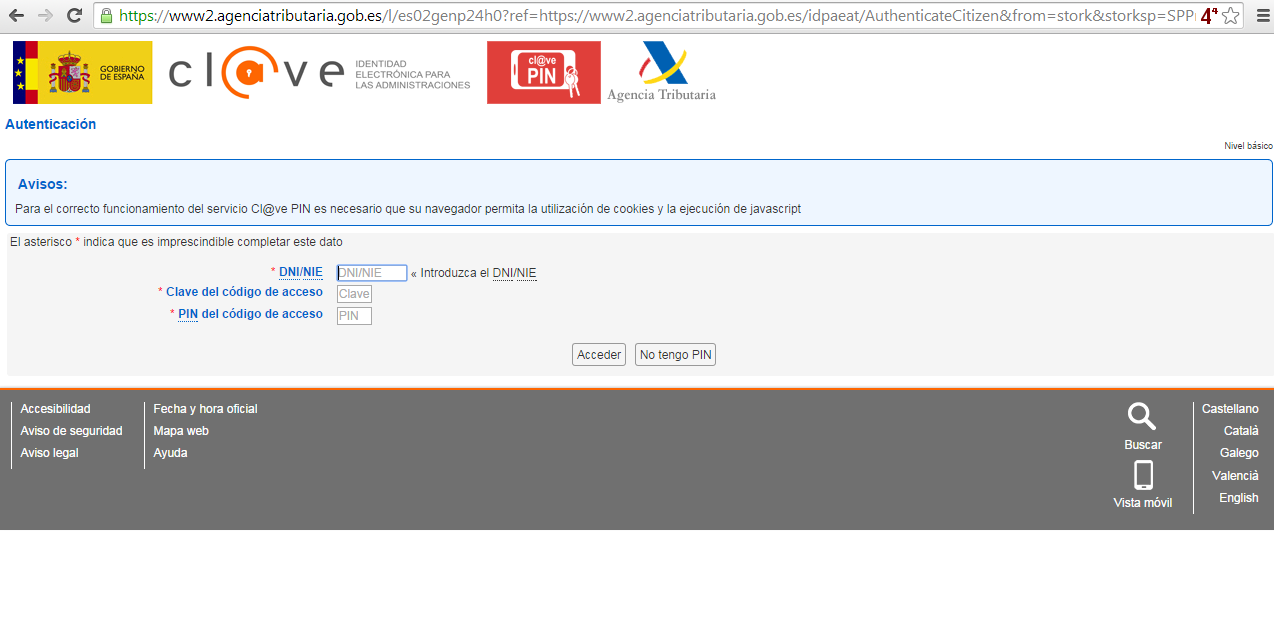
Please refer to the following PIN Cl@ve link to obtain more information about the temporary Cl@ve
However, if you choose to use the permanent Cl@ve, the following screen will be displayed:
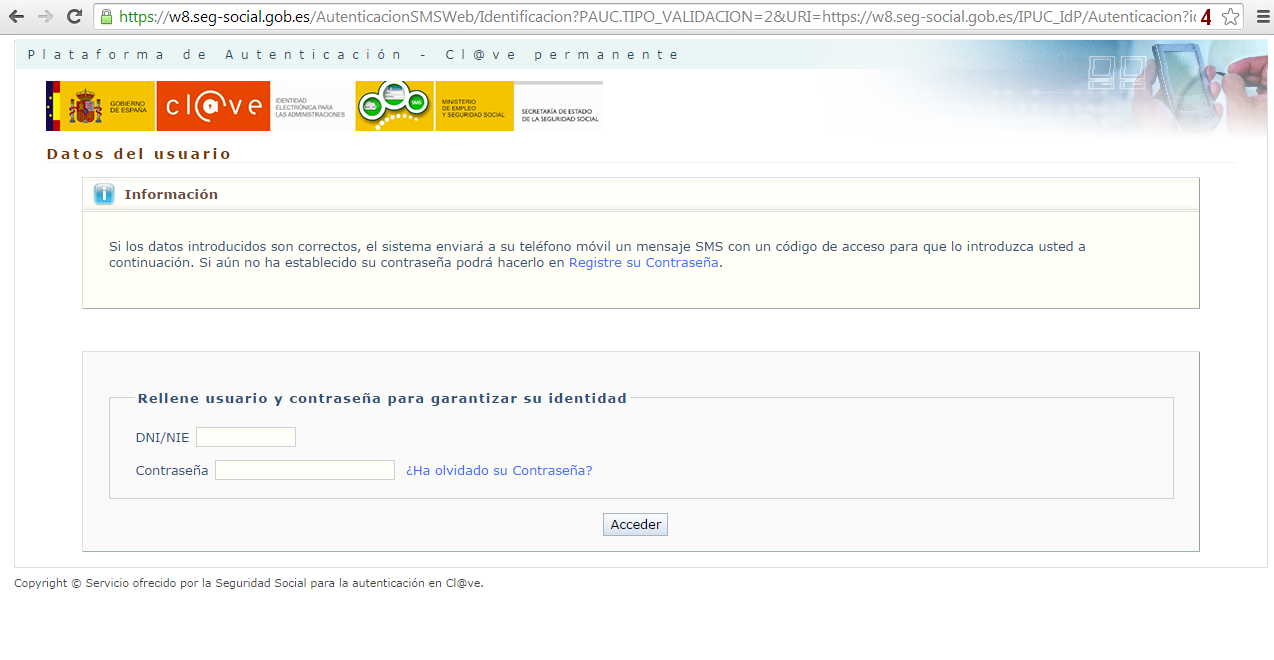
Please refer to the following permanent Cl@ve link to obtain more information on the permanent Cl@ve
You may also choose to log in with your electronic ID or digital certificate. In that case, a different screen will be displayed, depending on the browser you are using. Also, if you have several digital certificates installed, the system will ask which one you want to use.
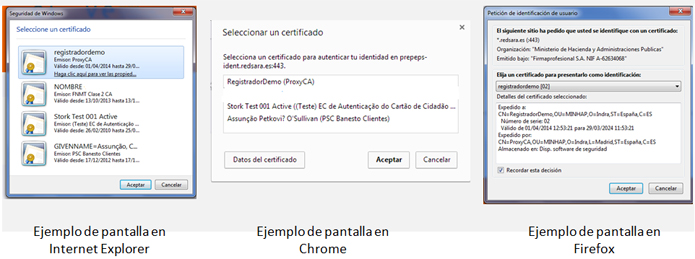
-
4
Go back to the Electronic Administration service
Once you have logged in correctly using the method selected, you will be automatically redirected by Cl@ve to the electronic administration service you wish to access (continuing with the example above, the points and background enquiry service provided by the DGT).

